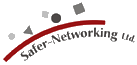| Scanning your system | Spybot-S&D |
|
Once you have started Spybot - Search & Destroy, you can immediately start scanning. Having started the program, you will already see the scan screen. If not, please select Search & Destroy in the Spybot-S&D section in the toolbar to the left. The search screen contains a toolbar with the most important options. Let us start a scan: please press the Check for problems button. You will see the scan progress in the status bar at the bottom of the window, and can stop the progress at any point by pressing the Stop check button that has just appeared (it will vanish again once the check has finished). If the scan has found something, the list will show it. There are two basic kinds of results:
For most of the problems there is more information available. On the right side of the window you will find a grey button. By clicking it a window will open and show you some information about the item selected (if there is none selected, you can simply click on it and the information will be displayed). You can now select the problems you want to fix, by clicking the checkbox in front of it, or by selecting all using the button Select all problems (this button will only be available after enabling the expert button setting in advanced mode). More selection options are available if you look into the context menu (by right-clicking a problem). The context menu will also allow you to exclude single problems or whole products from further scans (you may later change the exclude settings in the settings section/Ignore...). Another option the context menu offers is to copy or export the result list or a full report. Once you are sure you have selected what you want to be removed from your computer, press the Fix selected problems button. You will see the fixing progress at the bottom status bar. If some problems cannot be fixed right now (because they are still loaded and can't be terminated, for example), Spybot-S&D offers an option to run on next system start, so you can check and fix again. Should you notice at any later point that you have removed more spyware than you wanted, you can always restore it from the Recovery in the Spybot-S&D-section. You can also fine-tune your scan options by selecting special File sets and changing some Settings. |
|